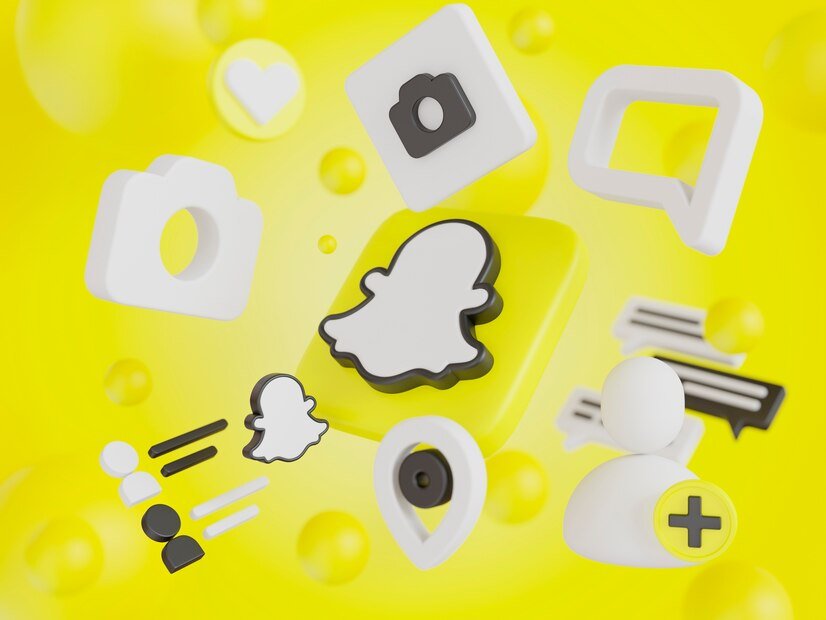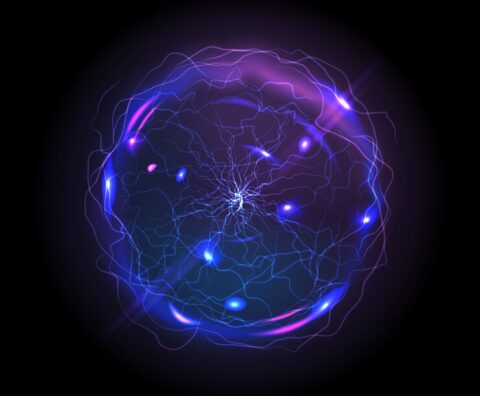Introduction

Snapchat has always been about offering a personalized and engaging experience for its users, and with the introduction of Snapchat+, they’ve taken this a step further. One of the key features of Snapchat+ is My AI, a helpful tool designed to enhance your interaction within the app. However, not everyone may want My AI pinned to their Chat Feed. Whether you prefer a cleaner interface or simply don’t use the feature, Snapchat+ offers easy ways to unpin or remove My AI from your Chat Feed.
Understanding Snapchat+ and My AI
What is Snapchat+?
Snapchat+ is Snapchat’s premium subscription service that provides users with exclusive features, advanced tools, and early access to new functionalities. It’s designed for those who want to enhance their Snapchat experience with additional customization options and features unavailable to regular users.
Introduction to My Snapchat AI
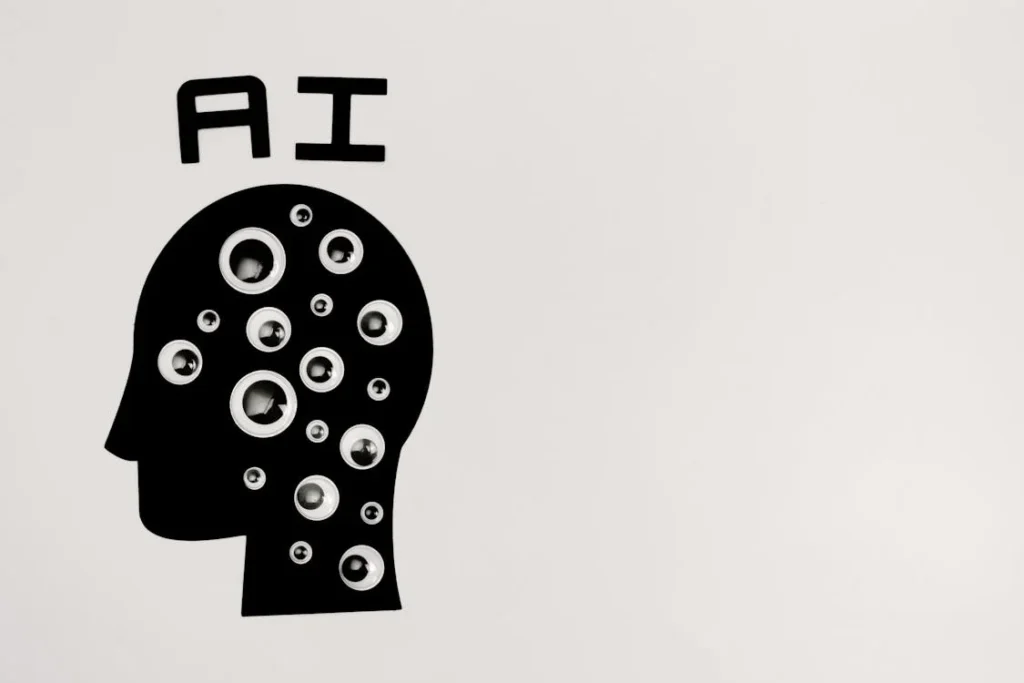
My AI is a feature within Snapchat+ that leverages artificial intelligence to assist users in various tasks, such as suggesting new friends, reminding you of important events, or even just adding a fun element to your chats. It’s integrated directly into your Chat Feed, making it easily accessible whenever you need it. However, as useful as My AI might be, the option to unpin or remove it from your Chat Feed is entirely in your hands.
Customizing Your Chat Feed
Why Customize Your Chat Feed?
Customization is key to making any app feel like it’s truly yours. By managing your Chat Feed, you can streamline your Snapchat experience, making sure that only the most relevant or frequently used features are visible. This not only helps keep your Chat Feed clean but also ensures that your experience is tailored to your specific needs.
The Option to Unpin or Remove My AI
Snapchat+ gives you the flexibility to either unpin My AI, keeping it available but out of sight, or to remove it completely from your Chat Feed. Both options are quick and easy to implement, ensuring that you can keep your Chat Feed organized just the way you like it.
How to Unpin My AI from Your Chat Feed
If you’re looking to unpin My AI from your Chat Feed but still want to keep it accessible for future use, here’s a simple guide to follow:
Step-by-Step Guide to Unpinning My AI
Step 1: Access Your Profile
First, open the Snapchat app and navigate to your profile by tapping on your Bitmoji or profile icon located in the top left corner of the screen.
Step 2: Locate the Snapchat+ Banner
Once on your profile screen, look for the Snapchat+ banner. This banner is where you can manage all your Snapchat+ features.
Step 3: Toggle the ‘My AI’ Setting
Within the Snapchat+ settings, you’ll find an option labeled ‘My AI’. Simply toggle this setting from ‘Pinned’ to ‘Unpinned’. This will unpin My AI from your Chat Feed without completely removing it.
Troubleshooting Unpinning Issues
If you encounter any issues unpinning My AI, make sure your app is updated to the latest version. If the problem persists, try restarting the app or reaching out to Snapchat’s support team for assistance.
Unpin My AI from Chat Feed (For Snapchat+ Subscribers):
- Open Snapchat and swipe right to access the Chat screen.
- Locate My AI at the top of your chat list.
- Press and Hold on to the My AI chat.
- Tap on “Chat Settings”.
- Select “Unpin from Chat Feed” to remove it from the top of your chat list.
How to Remove My AI from Your Chat Feed
For users who prefer to remove My AI entirely from their Chat Feed, the process is just as straightforward:
Step-by-Step Guide to Removing My AI
Step 1: Open the Chat Screen
Start by swiping right from the Camera screen to open the Chat screen, where all your active chats are displayed.
Step 2: Select My AI
Find My AI in your list of chats. Press and hold on the chat to bring up additional options.
Step 3: Access Chat Settings
Once the options appear, tap on ‘Chat Settings’. This will open a menu where you can manage your interactions with My AI.
Step 4: Clear My AI from Chat Feed
Within the Chat Settings, you’ll see an option to ‘Clear from Chat Feed’. Tap this to remove My AI from your Chat Feed completely.
Troubleshooting Removal Issues
If My AI doesn’t disappear from your Chat Feed, ensure that your app is updated. If the issue continues, consider restarting the app or contacting Snapchat support for further help.
FAQs
What Happens After Unpinning or Removing My AI?
After unpinning My AI, it will still be accessible through your Snapchat+ settings, but it won’t appear in your Chat Feed. If you remove it, My AI will be completely gone from your Chat Feed, but it can be reactivated through the same steps.
Can I Re-enable My AI After Removing It?
Yes, you can easily re-enable My AI by following the same steps used to unpin or remove it, simply toggling the setting back to your preference.
Will My AI Still Function After Being Removed?
If you remove My AI, it won’t be actively available in your Chat Feed, but its functionalities within Snapchat+ may still operate in the background unless completely disabled.
How Does Unpinning Affect My AI’s Performance?
Unpinning My AI does not impact its performance. It simply moves the feature out of your immediate view, making your Chat Feed cleaner.
Can I Customize Other Features in Snapchat+?
Absolutely! Snapchat+ offers a variety of customization options, including changing app icons, enhancing story views, and more. These options allow you to tailor your Snapchat experience even further.
Conclusion
Customizing your Snapchat+ experience by unpinning or removing My AI from your Chat Feed is a simple process that can make your app usage more streamlined and personalized. Whether you prefer to keep My AI just out of sight or remove it entirely, Snapchat+ provides the tools to make your Chat Feed exactly how you want it. Take advantage of these features to create a Snapchat experience that suits your needs.